Create Device Requirements Panel
On the Create Device Requirements panel, you specify a device requirement.
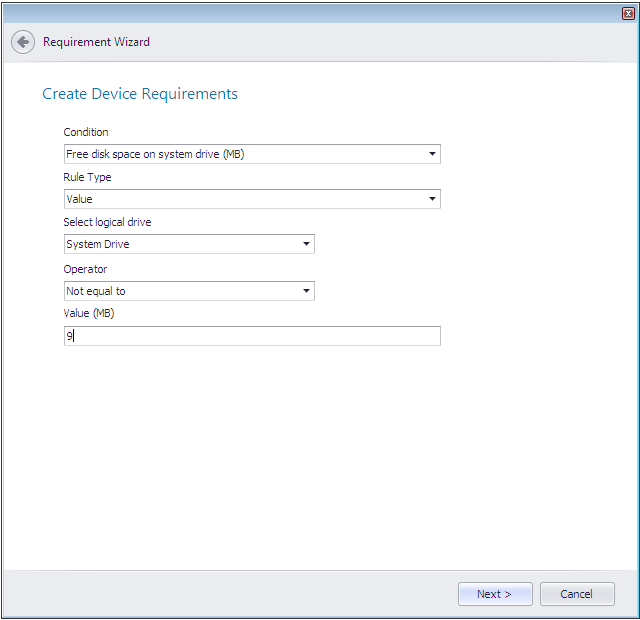
Requirement Wizard / Create Device Requirements Panel
The Create Device Requirements panel includes the following properties:
| Property | Description |
|---|---|
| Condition | Select one of the following conditions: • Active Directory Site • Co-Managed device • Configuration Manager Site • CPU Speed (MHz) • Disk space • Intune O365 Pro Plus management • Number of processors • Operating system • Operating system language • Organizational unit (OU) • Total physical memory (MB) • Windows Store inactive |
| Rule Type | Select a rule type from the list. For custom device requirements, Value is the only type listed. |
| Operator | Select an operator from the list. Possible sets of operators are: • One of or None of • Equals, Not equal to, Greater than, Less than, Between, Greater than or Equal to, or Less than or equal to |
| [Additional Fields] | Additional fields are displayed depending upon the Condition selected. Use these fields to define the requirement for the selected Condition: • Active Directory Site—Click the Add button and add a site to the Active Directory Sites list. • Co-Managed Device - Click the Add button and specify a valid operator and value. • Configuration Manager Site—Click the Add button and add a site to the Configuration Manager Sites list. • CPU Speed (MHz)—Enter a value, in MHz, in the Value (MHz) text field. • Disk space—Select a drive from the Select logical drive list and enter a value, in MBs, in the Value (MB) text box. • InTune O365 Pro Plus Management - Click the Add button and specify a valid operator and value. • Number of processors—Enter a number in the Value text box. • Operating system—Select operating systems from the Select Operating System list. You can choose just a major category (such as Windows 8 or Windows Server 2012 ) or you can identify a specific operating system / service pack / processor type combination, such as All Windows 8 (32-bit) . • Operating system language—Select languages from the Select Operating System Language(s) list. • Organizational unit (OU)—Click the Add button and add a OU to the list. • Total physical memory (MB)—Enter a value, in MBs in the Value (MB) text box. • Windows Store inactive—Enter a value in the Value text box. |